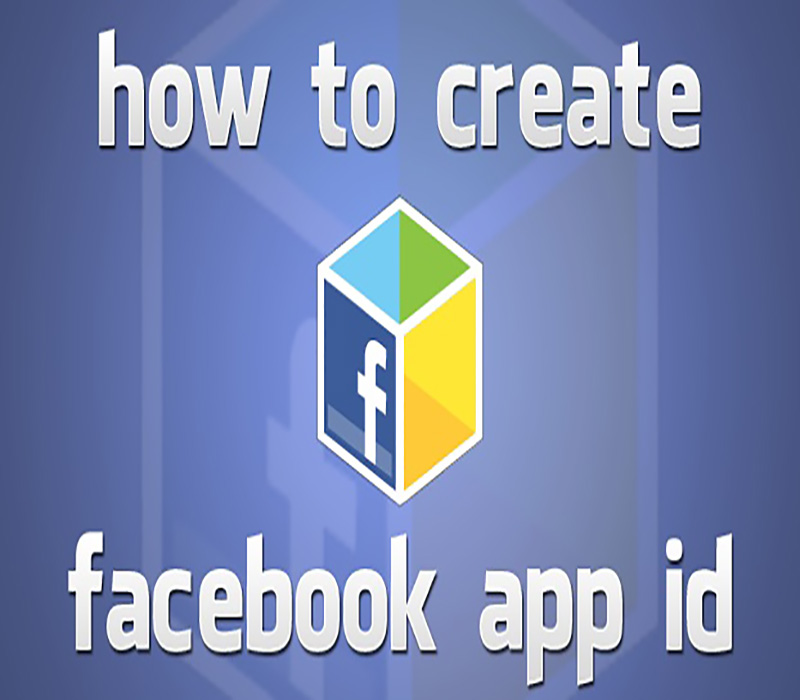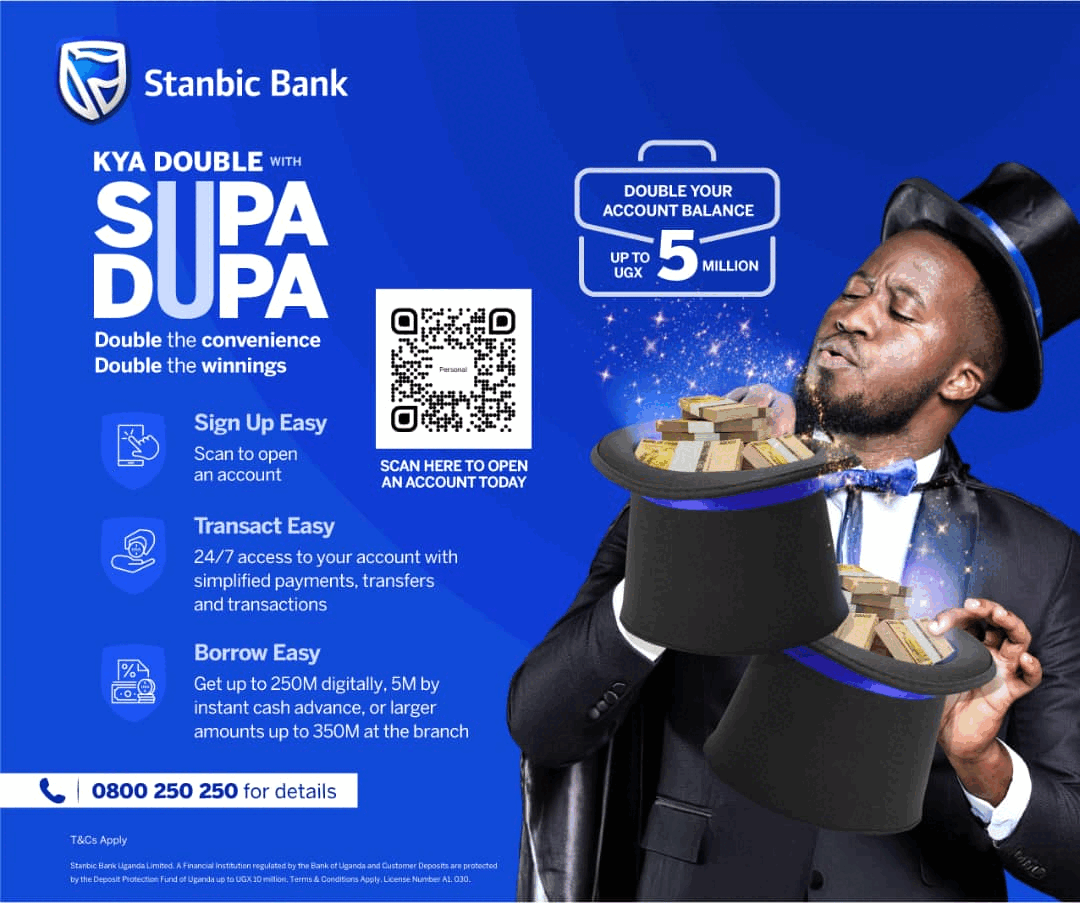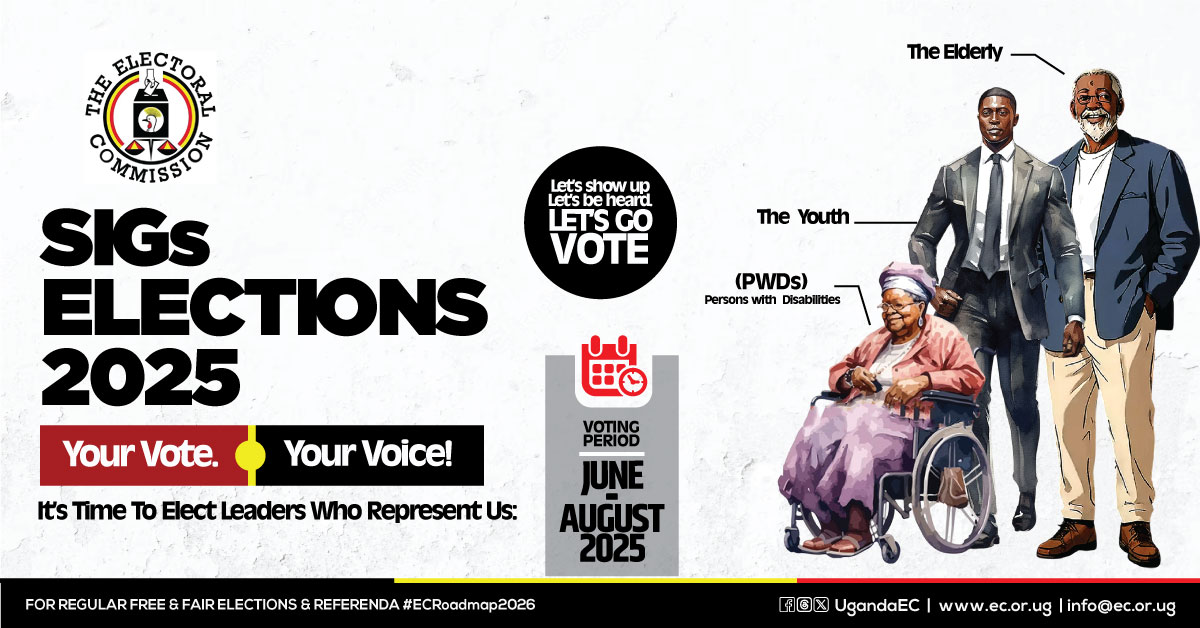Facebook app ID is like a digital passport in the Meta world. When you create a new app, the Facebook developer console gives it a unique ID. It is important to select or modify the app’s display name carefully during this process to avoid rejection during the App Review. This ID lets your website use Facebook’s cool features like social login and analytics.
Setting up your app correctly is key for your business to thrive on Meta platforms. Each Facebook app gets its own ID number. This ID connects your app to Facebook’s services securely. It helps Meta know your app and track its performance.
Keeping your data safe is crucial in the Facebook developer console. The App ID and App Secret work together to keep your data secure. They make sure your website and Facebook’s servers can talk to each other safely.
Key Takeaways
- A Facebook App ID uniquely identifies your application in Meta’s system
- App creators can manage up to 15 apps without a Meta Verified Business Account
- App icons need specific dimensions: 512 x 512 to 1024 x 1024 pixels
- Privacy Policy URL is mandatory for switching to Live mode
- Business verification enhances access to advanced features

Understanding Facebook App ID and Its Purpose
Facebook App ID is like a digital passport for your app’s interactions with Facebook. Through the app dashboard, you can manage your app’s integration and track its performance in real time. MagicBrief is a great place to start if you’re running Facebook ads. You can get access to unlimited ad inspiration from the world’s top-performing brands, monitor your ad performance, and report on analytics all in one place.
What Is a Facebook App ID?
Your Facebook App ID is a unique number Facebook gives your app when you register. It works with the facebook sdk to make secure connections between your app and Facebook’s services. It’s like your app’s unique fingerprint in the Facebook world.
Why Your Business Needs a Facebook App ID
Having a Facebook App ID makes app authentication easy. Your business gets access to tools and features that boost user engagement.
- Streamlined user login experience
- Enhanced security measures
- Access to detailed analytics
- Social sharing capabilities
Key Benefits of Implementing App ID
Using the Facebook App ID unlocks powerful features through the app dashboard. Your business can:
- Track user engagement metrics
- Manage app authentication settings
- Access Facebook’s marketing tools
- Create test users for development
With a proper App ID setup, integrating the Facebook SDK is easy. You’ll get insights into user behaviour and keep security strong. This tool helps grow your digital presence and improve the user experience.

Creating and Setting Up Your Facebook App ID
Setting up your Facebook app is a detailed process. You need to focus on the steps in the Facebook Developer Console, starting with clicking the ‘Create App’ button in the top-right corner of the Facebook Developers website. It takes about 10 minutes and involves 15 key steps.
Accessing the Facebook Developers Platform
First, go to developers.facebook.com and create your account. You must verify your phone number during the activation. The platform is easy to use, helping you manage your app settings.
Step-by-Step App Creation Process
- Log into the facebook developer console
- Click ‘Create App’ from the top right corner of the page
- Choose your app type
- Fill in basic details
- Select products to add to your app
Configuring Basic App Settings
The app settings page lets you customise your application details. Most developers start by setting up app domains and platform settings. The latest SDK version, 12.0.0, requires Android API 15 for integration.
After entering your app details, make sure to click the ‘Save Changes’ button to confirm and store your settings.
Setting Up OAuth Credentials
OAuth credentials are key for secure authentication. Use Keytool to generate a 28-character string for development. Make sure to set up both development and release key hashes for full functionality.
- Generate development key hash
- Configure oauth credentials
- Set up redirect URIs
- Test authentication flow

Essential Configuration and Security Settings
Keeping your Facebook app users safe is key. A detailed app review and setting up user data permissions is crucial. It protects both your app and its users from threats.
App Domains and URL Configuration
Your app needs secure URL settings to function well. Use HTTPS instead of HTTP for web connections. This encryption keeps user data safe during transmission.
All domains hosting your Facebook JavaScript SDK must be in your allowed domains list.
Privacy Policy Requirements
A valid privacy policy URL is essential for every Facebook app. This document should explain:
- What user data your app collects
- How you store this information
- Ways you protect user privacy
- User rights regarding their data
Additionally, including a data deletion URL in the privacy policy is crucial to facilitate user control over their personal information.
User Data Permission Settings
Your app review process focuses on user data permissions. Set up these key security features:
- Enable strict mode to prevent redirect hijacking
- Set up valid OAuth redirect URIs
- Generate unique short-term tokens
- Check access token validity regularly
Secure your app settings by enabling authentication flows that fit your needs. Always keep your App Secret private and never share it in client-side code. These steps build trust with users and safeguard sensitive information.
Implementing Facebook App ID in Your Website
The first step in using Facebook SDK is setting up your app on the Facebook Developers platform. Your website must have a secure HTTPS connection for authentication. It only takes about 10 minutes to get started, and you’ll automatically get permissions for public_profile and email. To make the app live, you need to enter app details, update the privacy policy URL, and toggle the app status.
To integrate your app, you’ll need to upload a 1024×1024 pixel app icon. You also need to verify your app, which can take up to 7 days. Make sure to enter your domain name without ‘www’ in the settings. This setup ensures your user data is safe while allowing social features.
When integrating, make sure to make API calls for each permission within 30 days. After setting up, Facebook will activate user logins in a few hours. The SDK handles login status, including connected, not_authorised, and unknown states. Your website can manage different login flows, including webpage and Facebook logout.
Keep your App ID and App Secret Key safe for website configuration. The integration brings in social sharing buttons and login features. Once done, users can enjoy Facebook features on your site, making it a smooth experience while keeping data secure.